Frequently Asked Questions
Introduction:
What is WeBee HotelBuilder?
WeBee HotelBuilder is a guest experience platform based on do it your self-solutions. With WeBee HotelBuilder you can create an app-like guest experience solution that works with a single QR Code or link within minutes.
What do I need to use WeBee HotelBuilder?
WeBee HotelBuilder performs on PC/MAC or tablet.
If you purchased Exclusive Plan you might need IOS or Android phones depending on the range of your services and staff capabilities.
Does WeBee HotelBuilder need any integrations to work?
No, it is not. WeBee HotelBuilder is a 100% plug & play standalone solution that works without connecting to any other services, systems, or tools. All you need to the search your hotel, edit & manage the services, visuals, or brand rules of your hotel and it is ready to go.
If you have any questions you can drop an email to support@getwebee.com
You can also get in touch using the contact form on our website.
Does WeBee HotelBuilder integrate with 3rd party tools and systems?
WeBee HotelBuilder works perfectly as a 100% plug & play standalone solution, but it can also be integrated with 3rd party tools that the hotel is already using to increase your productivity. For example, it can be integrated with your PMS, your task manager or your spa's booking system.
In any case, whether you need an integration from scratch, or you want to activate an integration that WeBee HotelBuilder already has available, a certain amount of development or setup work is required. This is why integrations are only available for the Exclusive Plan.
For more information, you can get in touch with us by writing to support@getwebee.com
You can also get in touch using the contact form on our website.
What can I do with WeBee HotelBuilder?
WeBee HotelBuilder is a complete guest-facing technology.
With the Basic Plan, you can create a complete digital compendium of your hotel that includes:
- Hotel Information
- Room Information
- Outlet Information (Restaurant, Spa ..etc)
- QR Based Digital Menus
- Direct Room Reservation Option
With the Exclusive Plan, you can have a complete guest-facing solution that includes:
- Hotel Information
- Room Information
- Outlet Information (Restaurant, Spa ..etc)
- QR Based Digital Menus
- Direct Room Reservation Option
- In-house guest requests
- Orderable QR Based Digital Menus
- Chat
- Fast Check-In Registration
- Request Management Panel (Extranet)
Creating Your Hotel’s Guest Experience Platform:
How can I create my hotel on WeBee HotelBuilder?
It only takes three easy steps to create your hotel on WeBee HotelBuilder.
- Search Your Hotel: Go to https://builder.getwebee.com/ and search your hotel name
- Edit & Manage Your Services: After you have found your hotel we have automatically generated collectible content for your hotel. You only need to edit the information that you want to show your guests or you can easily skip this step because you can edit all the information that you wanted the add after you created your hotel.
- Create Your Account and Start Your Free Trial: Just put the basic info for us to reach you and your digital compendium will be ready in seconds for 30 Days Free Trial.
What can I do from my home page?
What can I do from the QR Code section?
At WeBee HotelBuilder we collect and create every content that is available.
In the QR Code section, you can find:
-
Home Page QR Code: This QR Code is carried a single link to all your hotel services basically your hotel's digital compendium. From this QR Code, guests can reach your:
- Hotel Info
- Rooms Information
- Hotel Services
- Your Room Service Menu
- All your Outlet Services
- Digital Concierge That you Offer
-
Guest Services QR Code: With this QR Code your guest can reach all your guest services like
- Housekeeping
- Chat
- Online Check-in
- Room Supplies
- Laundry
- Concierge
-
Create QR Code: With WeBee HotelBuilder’s easy edit panel, you can create your own specific QR code for a selected occasion, for example, your spa, your restaurant, or excursions that you want to sell.
- Click on “Create Your Own Section”
- Select the services link
- Click Generate QR Code
How can I download my QR Codes?
From your panel, you can download QR Codes with two themes (Light & Dark) template designs or just OR Code PNG. Every QR Code has its own headline.
- Go to the QR Code Section
- Press Download on the QR Code
- Select the theme
Press Download Flyer to download it with the design or Download QR just the QR code as PNG.
Design:
How can I edit my logo?
How can I change the footer section?
How can I edit the digital compendium menu items?
Adding & Editing Rooms
How can I add a new room category?
With WeBee HotelBuilder you can always change the pictures or the order of the room's section.
-
- Go to the rooms tab.
- To add a room click on the add room tab.
- Select the photo of the room from the gallery that we have collected from the source or you can just simply upload the picture that you want.
- Write room type
- Write the explanation of the room
- Click add
- Then if you want you can add more details to this room
- To manage the order of the rooms simply drag and drop the rooms in the order that you want to use
- Save changes
How Can I edit a Room Category?
Adding/Editing Restaurant & Room Service Menus
How Can I Add a New Restaurant?
With WeBee HotelBuilder you can add your facilities like your restaurant, F&B menus, spa, or gym services to your digital compendium and create special QR codes for these facilities.
- Go to the “Facilities” section
- Click the “Restaurant” section
- Click “Add a Restaurant”
- Click to “Add a Photo” and simply upload a photo that you want or choose one of our collected data
- Write the name of the restaurant
- Edit the general information about the restaurant
- Click Add
- Select the cuisine that you are serving
- Select the Currency that you are using
- Select the opening and closing hours of this restaurant
- Save changes
How Can I Edit an Existing Restaurant?
How Can I Add a "Restaurant Menu"?
How can I add a restaurant menu detail?
- Go to the "Facilities" tab
- Go to the "Restaurant" section
- Click the menu
- Add a menu category
- Add title
- Add description
- Add photo
- Press "add item"
- Write the item name
- Add description
- Add Price
- Add calories and the time you serve
- Select enable if this item is enabled in your menu
- Repeat for every item you want to add
- Save Changes
How can I edit a restaurant menu detail?
How can I add a "Room Service" menu?
With WeBee HotelBuilder you can add your facilities like your restaurant, F&B menus, spa, or gym services to your digital compendium and create special QR codes for these facilities.
- Go to the “Facilities” section
- Click the “Room Service” section
- Click “Add Menu”
- Click to “Add a Photo” and simply upload a photo that you want or choose one of our collected data
- Write the name of the menu
- Select the currency
- Click Add
How can i add a room service menu detail?
- Go to the "Facilities" tab
- Go to the "Restaurant" section
- Click the menu
- Add a menu category
- Add title
- Add description
- Add photo
- Press "add item"
- Write the item name
- Add description
- Add Price
- Add the time you serve
- Select enable if this item is enabled in your menu
- Repeat for every item you want to add
- Save Changes
Adding/Editing Facilities & Facility Menus
How Can I Add a Spa?
With WeBee HotelBuilder you can add your facilities like your restaurant, F&B menus, spa, or gym services to your digital compendium and create special QR codes for these facilities.
- Go to the “Facilities” section
- Click the “Spa” section
- Click “Add a Spa”
- Click to “Add a Photo” and simply upload a photo that you want or choose one of our collected data
- Write the name of the restaurant
- Edit the general information about the Spa
- Click Add
- Select the currency that you are using
- Select the opening and closing hours of this restaurant
- Save changes
How Can I Edit an Existing Spa?
How Can I Add a "SPA Menu"?
- Go to the “Facilities” section
- Click the “SPA” section
- Click “Add Menu”
- Click to “Add a Photo” and simply upload a photo that you want or choose one of our collected data
- Write the name of the menu
- Select the currency
- Click Add
.png?width=800&height=450&name=BDEV%20L%20(23).png)
How can I add a SPA menu detail?
- Go to the "Facilities" tab
- Go to the "SPA" section
- Click the menu
- Add a menu category
- Add title
- Add description
- Add photo
- Press "add item"
- Write the item name
- Add description
- Add Price
- Add the time you serve
- Select enable if this item is enabled in your menu
- Repeat for every item you want to add
- Save Changes
.png?width=800&height=450&name=BDEV%20L%20(24).png)
Adding/Editing Guest Services
How Can I Add a Service?
StaffApp Section
What is StaffAPP Section
To use “Chat”, manage “ In-house guest requests”, “Orderable QR Based Digital Menus”, “Fast Check-In Registration” and “Request Management Panel” you need to purchase the “Exclusive Plan”.
To get more information you can reach us at support@getwebee.com
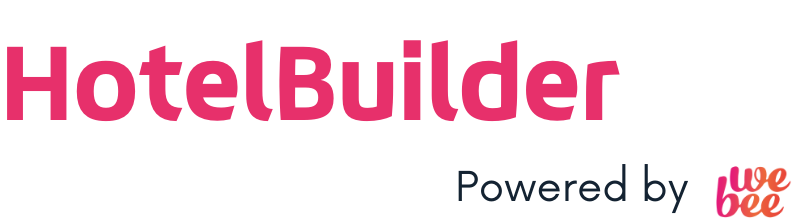
.png?width=800&height=450&name=BDEV%20L%20(3).png)
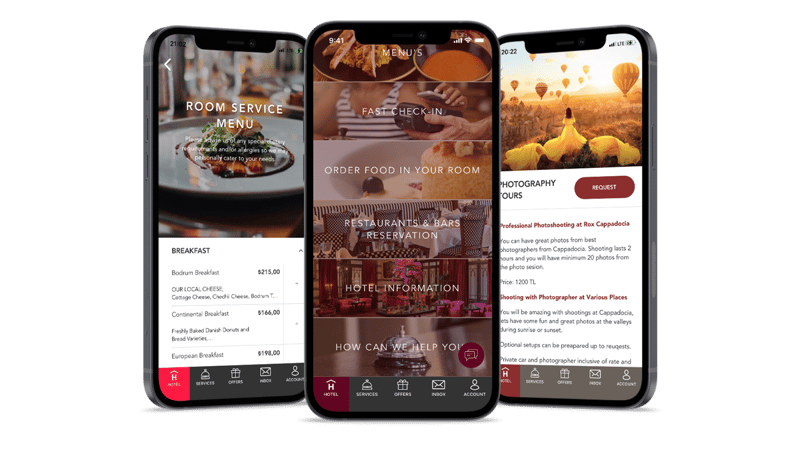
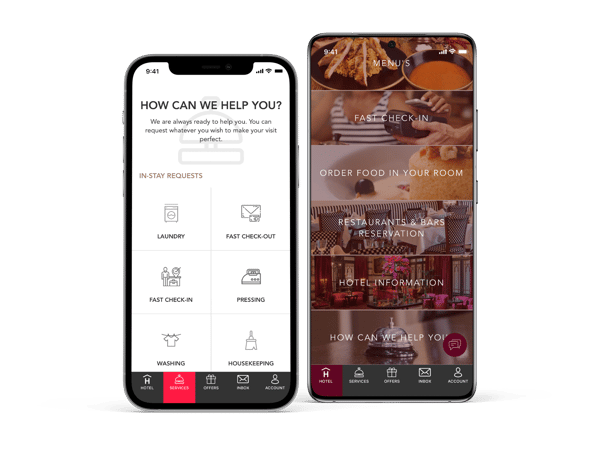
.png?width=800&height=450&name=BDEV%20L%20(5).png)
.png?width=800&height=450&name=BDEV%20L%20(6).png)
.png?width=800&height=450&name=BDEV%20L%20(7).png)
.png?width=800&height=450&name=BDEV%20L%20(8).png)
.png?width=800&height=450&name=BDEV%20L%20(9).png)
.png?width=800&height=450&name=BDEV%20L%20(10).png)
-1.png?width=800&height=450&name=BDEV%20L%20(11)-1.png)
.png?width=800&height=450&name=BDEV%20L%20(12).png)
.png?width=800&height=450&name=BDEV%20L%20(13).png)
.png?width=318&height=179&name=BDEV%20L%20(14).png)
.png?width=800&height=450&name=BDEV%20L%20(15).png)
.png?width=800&height=450&name=BDEV%20L%20(16).png)
.png?width=800&height=450&name=BDEV%20L%20(17).png)
.png?width=800&height=450&name=BDEV%20L%20(19).png)
.png?width=800&height=450&name=BDEV%20L%20(20).png)
.png?width=800&height=450&name=BDEV%20L%20(21).png)
.png?width=318&height=179&name=BDEV%20L%20(22).png)
.png?width=800&height=450&name=BDEV%20L%20(25).png)
.png?width=800&height=450&name=BDEV%20L%20(22).png)